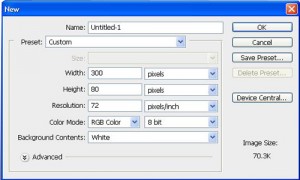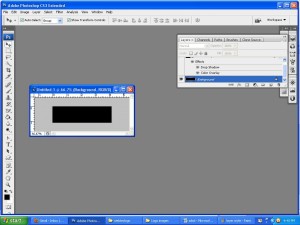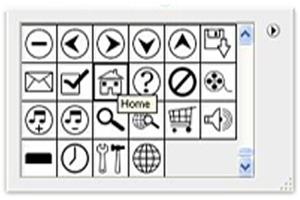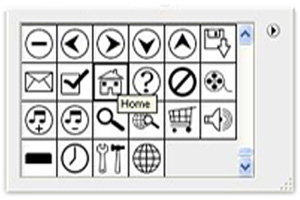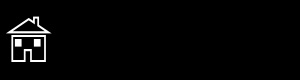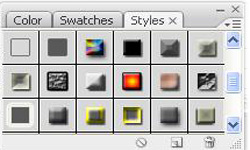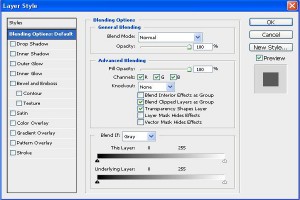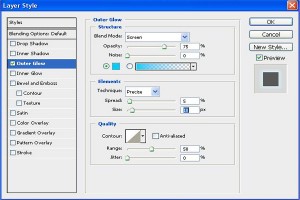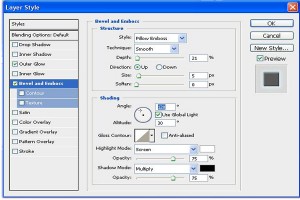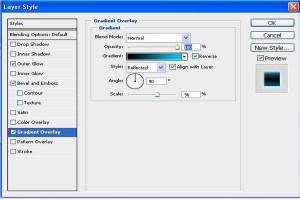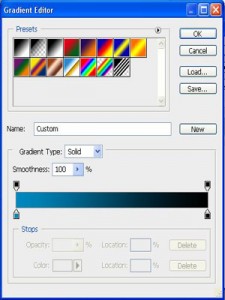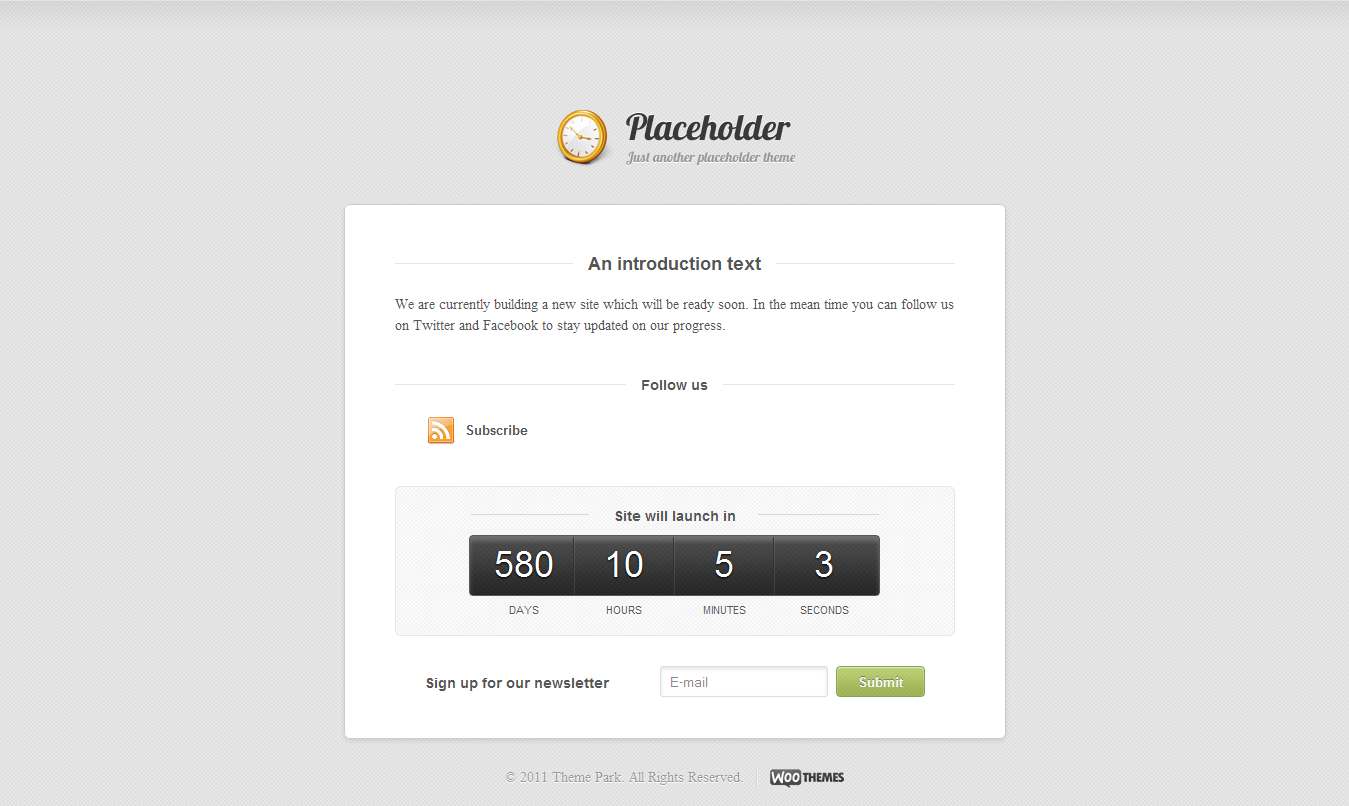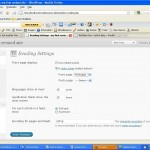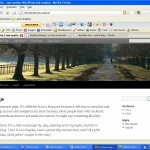WordPress is the world’s most popular CMS. Current Estimates suggest that WordPress powers almost 22% of the active websites on the internet. This is an incredible market share specially when you consider the market size.
With WordPress 3.0the community has taken a forward step and is now evolving into a content management System. New and powerful features like Custom Post Type and Custom Taxonomy extend WordPress into a full blown CMS.
Linkpress harnesses the power of custom post types to create an out-of-the-box link directory solutions for WordPress. With Linkpress we are trying to make the process of creating a link directory as simple as installing a WordPress theme. In the future posts we will talk about the feature set which we have included in.