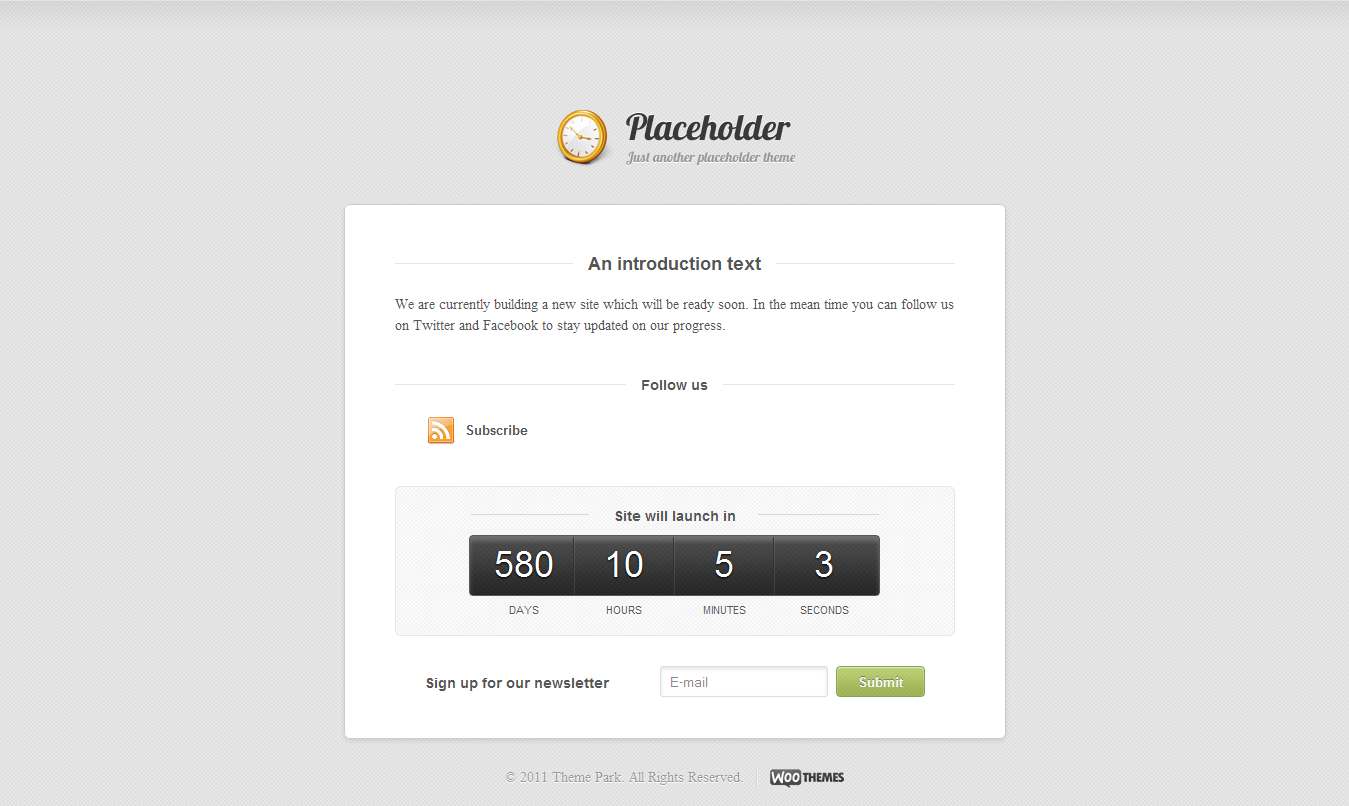Here is a list of handpicked , High quality premium WordPress magazine themes.
1. Marisa
Marisa is a simple, clean and beautiful WordPress magazine theme with great features, such as the built in review system that lets you review whatever you want and gives you up to 5 rating criteria. Furthermore you can add a “Buy now button” which you can use for example an affiliate link. The theme comes with 2 skins, a light & dark. You can easily customize the main and secondary colors of the theme inside the custom Theme Options.
2. Impluse
Impulse is a clean magazine theme, It provides everything you’ll need to create a professional looking website. With the Impulse theme, your website is sure to take off! Its clean, sleek and streamlined design is sure to appeal to your visitors. This theme is ideal for professional and sophisticated websites and blogs.
Quick Features
3. Kernel
KERNEL is Premium WordPress Theme, that will work eather for Magazine or News portals.
4. Traction
A super clean premium magazine theme featuring built-in post thumbnail support, an easy to use featured post slider, and a robust theme options menu.