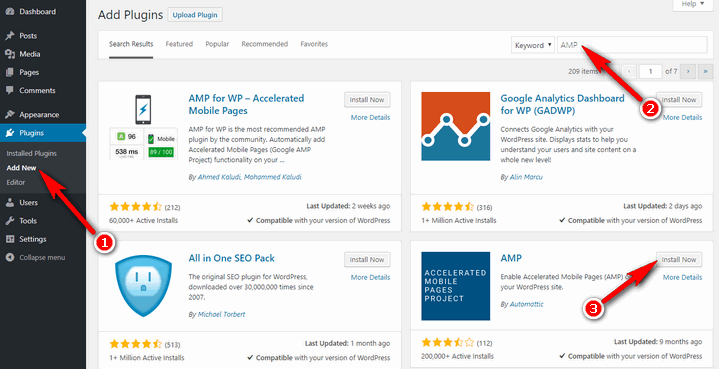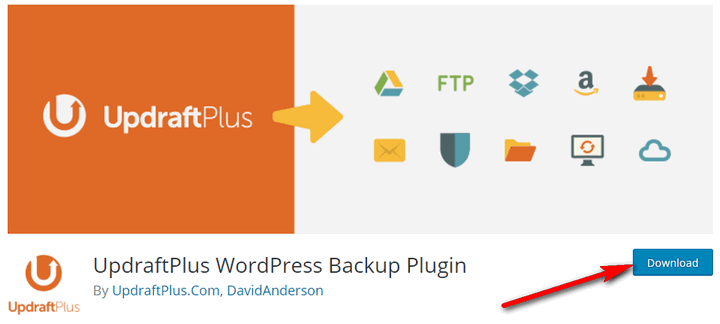The wide availability of hundreds of free and premium plugins is one of the primary reasons behind WordPress’ incredible popularity. Using plugins can help you add new features to your website, enhance the user experience, strengthen the security, improve the SEO process, optimize the website performance, and so on.
To enjoy any of these benefits, you have to install the plugin first. There are three ways to install a WordPress plugin –
- Using the admin dashboard,
- Uploading the plugin manually and
- Using the FTP.
I will discuss each of these steps one by one. Let’s get started with the first method.
How to Install a Plugin by Using the Admin Dashboard
This is the easiest way to install a plugin on your WordPress site. First of all, login to the dashboard of your website. Then, go to Plugins > Add New. In the resulting page, search for your desired plugin by entering the keyword into the search box.
If you know the name of the plugin you want to install, you can search for that specific plugin. Otherwise, take a look at the search results and find out which one suits your requirements. While choosing a new plugin, make sure it is compatible with your WordPress version, updated regularly, and doesn’t have a surprisingly low rating.
Once you have found the plugin you want to install, click the “Install Now” button on the right side of the plugin. This will start the installation process.

When the installation is finished, you will notice a new button titled “Activate.” Click that button to activate the plugin. And that is how you install a new WordPress plugin from the admin dashboard.
How to Install a Plugin by Uploading It Manually
While the previous method works perfectly for the plugins available in the official plugin directory, it doesn’t work with the premium plugins.
In the case of installing premium plugins, you have to upload them manually. The first step in this process is to download the plugin file. This should be a zipped archive of the plugin contents.
Next, login to your website dashboard, and go to Plugins > Add New. There will be a “Upload Plugin” button on the page. Click that button to open the upload section.
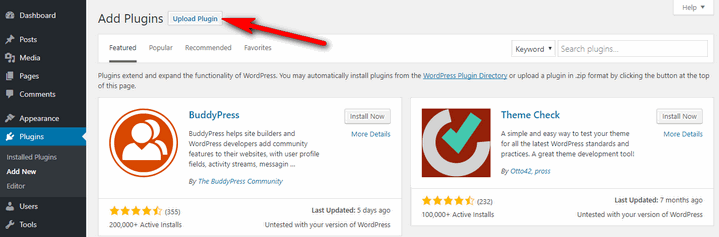
Click the “Choose File” button and select the zip plugin file you just downloaded. Press the “Install Now” button to start the upload and installation process. WordPress will keep you updated about the current status.

Once the plugin is installed, you will be provided with the “Activate Plugin” button. Click this button to activate the plugin right away.
How to Install a Plugin by Using the FTP Method
On some rare instances, you might not be able to install a plugin by using the two methods mentioned above. This can happen due to strict server configuration or strong security measures. In this case, you have to install the plugin by uploading the file with FTP and activating it manually.
First of all, download the zipped archive of the plugin. If this is a premium plugin, you will get the zip file from the vendor. And if you want to install a free plugin, you can download the zip file from the official plugin directory. Extract the contents of the zip file to your desktop.
Next, open up your favorite FTP client (I use and recommend FileZilla), and connect to your website’s FTP account. When the connection is established, navigate to the /wp-content/plugins/ directory. Upload the extracted folder to this directory. Make sure you have uploaded all the files of the extracted folder to the /wp-content/plugins/ directory.
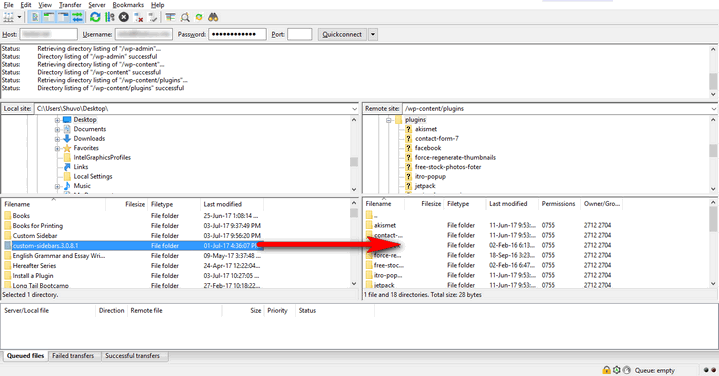
At this point, you have uploaded the plugin to your website. Now you need to activate it. To do that, log in to your website dashboard, and go to Plugins > Installed Plugins. Find out the plugin you just uploaded and click the “Activate” button to activate the plugin.
Final Words
These days, you can create any type of website by using an appropriate theme and the right set of plugins. Now that you have read this step-by-step tutorial, you know all the different ways to install a plugin on your WordPress site.
Among the three ways to install a WordPress plugin, which seems the easiest to you? Let me know in the comments below.