WordPress is a great option when your client wants a website for his small business. Not only it is suitable for a website with few pages and products, but also stands as a robust platform when your client wants to expand its scope with the expanding business.
First meeting of your client with the admin panel of WordPress could be scary. Things could go worse if your client is adventurous and loves experimenting. It’s always better to optimize the backend and make your WordPress admin dashboard client friendly. It will make thing easy for your clients and reduce the risk of getting things messed up for no reason.
Optimizing a WordPress admin panel for clients is an easy and straight forward process. You can either chose to achieve it through a set of plugins or by tinkering with codes. I prefer the plugin way for this tutorial, not just because it’s easy to implement, but it’s also a more stable options with regards to regular WordPress updates, theme updates, change of theme etc.
Make the WordPress Backend Client Friendly
1) Limit roles of users
If your clients don’t know how to use theme editor, they shouldn’t use it at all. One error in php and the website will disappear. Better safe than sorry! Rather than delivering the admin access directly, it’s better to assign them a role of editor with added privilege. In addition to adding and editing contents, your clients at most need access to appearance menu. They might need to add a newly created page in to the navigation, or would like to change the order of widgets.
By default, a user with editor role can’t access appearance menu. However, with the help of White Label CMS plugin, you can enable the editors to access a few or all of the items of appearance menu except the theme editor. Similarly, you can use other role management plugins to create and control new roles as per the requirement.

Providing access to appearance to editiors
2) Clean up the dashboard
With White Label CMS plugin, you can also control the entire menu system. You can chose which items of menu should be visible to the Editors, Authors, Contributors and so on. Additionally, you can customize the dashboard by adding your own logos to header and footer, remove the nag updates, hide dashboard panels, redirect login and replace WordPress branding with your own. However, this plugin doesn’t let you play with the colors of dashboard.
3) Instruction for clients
No matter how well you trained them while delivering, your clients can call you up every now and then to ask pretty basic things, e.g. how to add a page, how to edit the content etc. Even if you drafted the instructions in a mail, they prefer to call you rather than searching for that old mail. In this scenario, nothing could be a better idea than to provide a set of instruction right in the dashboard. There are a couple of plugins to make this task easy. Plugins like Backend instructions and WP Help let you create different set of instructions for different roles. A great way to make things easier for both the parties.
4) Brand the login page
This is more of adding a white label quotient than optimization. The default login page is simple and comes with a WordPress logo at the center. With the help of a simple plugin, not only you can replace the WordPress logo, but redesign the entire login page. How much love you want to show, is up to you.
Our own plugin, Webriti Custom Login, lets you redesign your login page within minutes. You can add a custom logo and change the background color without touching the codes.
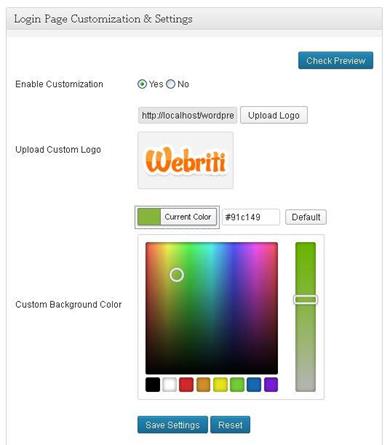
And finally, be supportive and reachable to your clients. It’s easy to charge a fee and disappear, but then don’t expect future business, or free word of mouth publicity from the same client. After sales support is as important as making a wonderful product, if you want to go big in the industry.
Good luck with your business!
